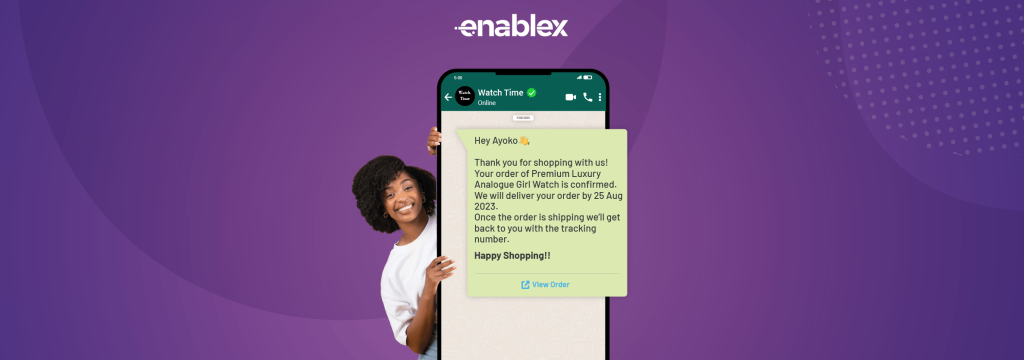In the fast-paced world of business communication, ensuring a smooth transition of essential data is crucial. If you’re considering making the switch from an Android device to an iPhone and use WhatsApp Business, fear not! This comprehensive guide will walk you through the process, of “how to transfer WhatsApp Business from android to iPhone?” ensuring a seamless transfer without losing any valuable information.
What is WhatsApp Business?
In the dynamic landscape of modern business, WhatsApp Business account stands out as a game-changer for entrepreneurs and small businesses. Its intuitive user interface, coupled with a suite of business-centric features, has elevated it to a preferred communication platform. This application not only facilitates seamless communication but also provides businesses with the tools to manage their interactions efficiently. From instant messaging to sharing multimedia content and conducting business transactions, WhatsApp Business caters to the diverse needs of enterprises, fostering a direct and personalized connection with customers. As businesses evolve, the importance of harnessing such innovative tools becomes increasingly evident, making WhatsApp Business an indispensable ally in navigating the competitive realms of contemporary commerce.
Why to Transferring WhatsApp Business Data from Android to iPhone?
Transferring WhatsApp Business data from Android to iPhone can be crucial for seamless business communication and continuity. Businesses often switch between devices for various reasons, and ensuring a smooth transition of WhatsApp Business data is essential to maintain client communication, chat history, and important business information. Here are key points highlighting the importance of transferring WhatsApp Business data from Android to iPhone:
- Client Communication Continuity: Transferring WhatsApp Business data ensures uninterrupted communication with clients and customers during the device transition, preventing any disruptions in business interactions.
- Preservation of Chat History: Businesses rely on WhatsApp for important discussions and negotiations. Transferring chat history from Android to iPhone helps in preserving valuable conversations, providing a comprehensive record of past communications.
- Contact Information Retention: Moving WhatsApp Business data ensures that all contact information, including client details, remains accessible on the new iPhone, streamlining business operations and avoiding the inconvenience of manually re-entering contacts.
- Media and File Transfer: WhatsApp often contains media files, documents, and shared resources that are integral to business operations. Transferring data ensures that these files are seamlessly moved to the new iPhone for continued access.
- Data Security and Compliance: For businesses that handle sensitive information, ensuring the secure transfer of data is paramount. Transferring WhatsApp Business data following proper protocols helps maintain data security and compliance with privacy regulations.
- Time Efficiency: Manually reconfiguring settings and transferring data can be time-consuming. Automating the process of transferring WhatsApp Business data from Android to iPhone saves time and allows businesses to focus on their core activities.
- Consistency in Business Platforms: Standardizing communication platforms across devices enhances operational efficiency. Transferring WhatsApp Business data ensures consistency in business communication tools, making it easier for employees to adapt to the new device.
Therefore, transferring WhatsApp Business data from Android to iPhone is a strategic step for businesses aiming to maintain a seamless transition, uphold communication standards, and safeguard valuable information during device switches.
Steps to Transfer WhatsApp Business Data from Android to iPhone?
Transferring WhatsApp Business data from an Android device to an iPhone involves several steps to ensure a smooth transition. Here’s a brief overview of the process:
Backup Android Data:
- Open WhatsApp Business on your Android device.
- Go to “Settings” > “Chats” > “Chat backup”
- Tap “Back up” to create a backup of your chats and media.
Install WhatsApp Business on iPhone:
- Download and install WhatsApp Business from the App Store on your iPhone.
- Open the app and complete the initial setup.
Transfer Backup from Android to iPhone:
- For Android, locate the backup files on your device (usually in the WhatsApp folder).
- Transfer the backup files to your iPhone using methods like email, cloud storage, or direct transfer.
Restore Backup on iPhone:
- On your iPhone, open WhatsApp Business.
- Follow the setup process and verify your phone number.
- When prompted, choose to restore from the backup.
Verification and Completion:
- Wait for the restoration process to complete, as it may take some time.
- Once done, you should have your WhatsApp Business data, including chats and media, transferred to your iPhone.
By following these steps, you can successfully transfer your WhatsApp Business data from an Android device to an iPhone, ensuring a seamless transition of your important conversations and business-related information.
Tips while Transferring WhatsApp Business Data form Android to iPhone.
Transferring WhatsApp Business data from Android to iPhone can be a bit challenging due to the different operating systems. However, you can follow these troubleshooting tips to help ensure a smooth transfer:
- Update WhatsApp on Both Devices: Make sure that WhatsApp is updated to the latest version on both your Android and iPhone devices. Newer versions often come with improved compatibility and bug fixes.
- Use Official Methods: WhatsApp provides official methods for transferring data between devices. For Android to iPhone transfer, use the “Move to iOS” app on your Android device. During the process to setup WhatsApp Business in iPhone, you’ll be prompted to transfer data, and this app will guide you through it.
- Ensure Sufficient Storage: Make sure that both devices have sufficient storage space for the WhatsApp data. If there isn’t enough space, the transfer might fail. Clear unnecessary files or apps to free up space.
- Check Network Connection: Ensure that both devices are connected to a stable Wi-Fi network. A reliable and fast connection is essential for the data transfer process.
- Restart Both Devices: Restart both your Android and iPhone before attempting the transfer. This can help resolve any temporary glitches or issues that might be affecting the process.
- Verify Phone Numbers: Double-check that the phone numbers on both devices are accurate and that your SIM card is properly inserted. WhatsApp uses your phone number to identify your account.
- Update Operating Systems: Ensure that both devices are running the latest version of their respective operating systems (Android and iOS). Sometimes, outdated software can cause compatibility issues.
- Disable Battery Saving Mode: Turn off battery-saving or power-saving modes on both devices, as these settings may interfere with the transfer process.
- Check App Permissions: Make sure that WhatsApp has the necessary WhatsApp permissions on both devices, including access to contacts, storage, and other relevant features. Moreover for the best alternative to all of these use WhatsApp Business Tools.
FAQs
Q. Will my chat history, including media files, be transferred to the new iPhone?
Absolutely. The backup process includes all your chat history, messages, and media files, ensuring nothing is left behind.
Q. Is it necessary to update WhatsApp Business on both devices before starting the transfer?
It’s highly recommended. Updating the app ensures compatibility and reduces the risk of encountering issues during the transfer process.
Q. How secure is the transfer process, and are there any risks to my data?
The transfer process is designed with security in mind. However, it’s crucial to follow the recommended steps and ensure your devices are protected with the latest security measures to minimize risks.
Q. Are there any specific privacy settings to consider during the transfer?
While the transfer process itself focuses on data integrity, it’s advisable to review and update your privacy settings on the new iPhone, ensuring they align with your preferences.