Before diving into the process, it’s essential to grasp the fundamentals of WhatsApp’s policies regarding WhatsApp Bulk Messaging. WhatsApp strictly enforces anti-spam regulations, and violating these guidelines may result in your account being banned. Therefore, it’s crucial to ensure that your messages comply with WhatsApp’s terms of service.
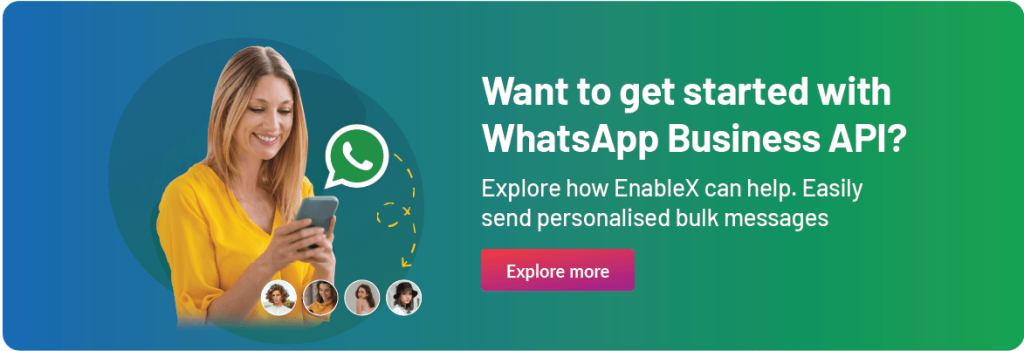
There are two main approaches to sending bulk WhatsApp messages from Excel.
Manual Method: This involves using Excel formulas and copy-paste to prepare your message templates and contact lists, then manually sending them one by one through the WhatsApp app. While simple, this method is inefficient for large groups.
- Preparing Your Contact List: Ensure your Excel file contains a column with valid WhatsApp phone numbers. International numbers should start with a “+” symbol followed by the country code.
- Creating Your Message Template: Design your message in a separate cell, keeping it concise and clear. You can use Excel formulas to personalize it with individual names or other data from your contact list.
- Sending Messages: Open the WhatsApp app on your computer or phone. Copy the phone number from the Excel list, paste it into the recipient field, and send the message. Repeat this for each contact.
Third-party Tools: Several tools integrate with Excel to automate the process. These tools allow you to upload your contact lists and message templates from Excel, personalize messages with dynamic data, and send them in bulk, saving you immense time and effort.
Setting Up Your Excel Spreadsheet for Bulk WhatsApp Messages
- Column Structure: Begin by organizing your contact data in a structured manner within Excel. Create columns for essential information such as phone numbers, names, and any additional variables you wish to include.
- Formatting Numbers: WhatsApp uses international phone number formats. Ensure that all phone numbers in your spreadsheet include the country code. Remove any spaces, dashes, or parentheses to standardize the formatting.
- Data Validation: Implement data validation to minimize errors. You can use Excel’s data validation feature to ensure that phone numbers adhere to the correct format.
Connecting Excel to WhatsApp
To send bulk messages from Excel, you’ll need a third-party tool or API that bridges the gap between Excel and WhatsApp. One popular option is WhatsApp API.
WhatsApp Business API
For businesses with advanced needs, the official WhatsApp Business API provides programmatic access to send messages, track delivery, and manage customer interactions. This method requires technical expertise and integration with your business systems.
Methods for WhatsApp Bulk Messaging with Excel:
Manual Copying and Pasting:
- Process: Copy individual messages from Excel and paste them into individual chats.
- Pros: Simple, readily available.
- Cons: Time-consuming, prone to errors, tedious for large lists.
Using Third-Party Bulk Sending Tools:
- Process: Upload your Excel sheet with contacts and messages to the tool, which automates sending.
- Pros: Efficient, customizable, personalization options, analytics.
- Cons: Paid services, potential spam detection, security concerns.
VBA Macros in Excel:
- Process: Write VBA code in Excel to automate message sending via third-party APIs.
- Pros: Powerful, customized automation, flexible.
- Cons: Requires technical knowledge, error-prone, potential API restrictions.
Choosing the Right Method:
Consider factors like: Volume of messages, budget, technical expertise, and desired level of automation.
- Small volumes: Manual copying might suffice.
- Larger volumes: Third-party tools offer efficiency and convenience.
- Advanced control: VBA macros provide customization but require technical skills.
Optimizing your Excel Sheet for Bulk Messaging:
Ensure accurate phone numbers: International format with country code.
- Use separate columns for names and messages: Facilitate personalization.
- Conditional formatting: Highlight important contacts or message types.
- Test with a small sample: Before mass messaging, avoid spam flags.
Crafting Personalized WhatsApp Messages
To enhance engagement and avoid triggering spam filters, personalize your messages. Use Excel formulas to dynamically include recipients’ names or other relevant information in your messages. This personalized touch increases the likelihood of your messages being well-received.
Testing and Quality Assurance of Bulk WhatsApp Messages
Before launching your Bulk Messaging Campaign, conduct thorough testing. Send messages to a small group of test contacts to verify that the messages are delivered correctly and appear as intended. This step helps identify and address any issues before reaching your entire audience.
Monitoring and Analyzing Results
After sending your bulk messages, monitor the campaign’s performance. Track metrics such as delivery rates, open rates, and responses. Use this data to refine your future messaging strategies and optimize your communication process.
Important Considerations before Sending Bulk Messages from Excel:
- Opt-in and Consent: Ensure all recipients have opted-in to receive your messages.
- Personalization: Use merge fields to personalize messages with names, locations, or other relevant data from your Excel sheet.
- Message Content: Keep messages concise, relevant, and avoid promotional spam.
- Frequency and Timing: Don’t bombard recipients with messages. Consider sending them at appropriate times.
- Compliance and Regulations: Familiarize yourself with local data privacy regulations and WhatsApp’s terms of service.
FAQs.
Q: Is sending bulk WhatsApp messages from Excel legal?
A: It depends on the method used. Using third-party platforms or the Business API is generally legal if you comply with opt-in requirements and avoid spam. Avoid using automated tools or methods that violate WhatsApp’s terms.
Q: How much does it cost to send bulk WhatsApp messages?
A: Pricing varies depending on the platform, message volume, and features used. Third-party platforms typically charge per message or user, while the Business API has monthly subscription fees.
Q: Can I send images and videos with bulk WhatsApp messages?
A: Yes, most platforms and the Business API allow sending multimedia content along with text messages.
Q: What happens if my account gets banned from sending bulk WhatsApp Messages?
A: Violating WhatsApp’s terms can lead to account suspension or even termination. Be cautious about the methods you choose and ensure compliance.
Is there a limit on the number of bulk WhatsApp messages I can send?
WhatsApp imposes limits on the number of messages you can send daily and to individual recipients. Check their terms of service for specific details.

