WhatsApp, being one of the most popular platforms, allows users to exchange messages, photos, and videos. However, there are instances where we unintentionally delete important messages. The good news is that there are methods to recover Deleted WhatsApp Messages on both Android and iPhone. In this blog post, we’ll explore step-by-step guides for both platforms, ensuring you never lose those crucial conversations again.
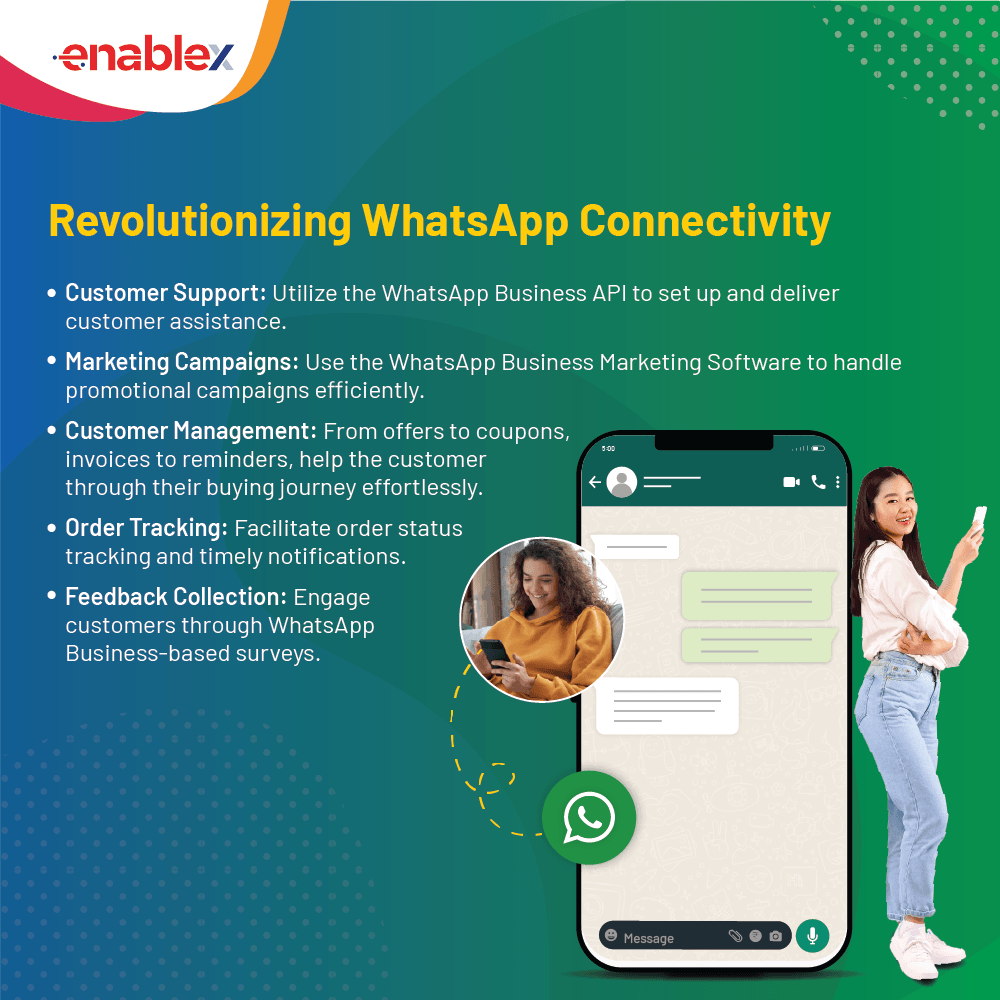
Android: Recovering Deleted WhatsApp Messages
1. Check Google Drive Backup
One of the primary advantages of using WhatsApp on Android is the ability to back up data to Google Drive. Follow these steps:
i. Open WhatsApp Settings
Navigate to the “Settings” tab within the WhatsApp application.
ii. Tap Chats > Chat Backup
Click on “Chats,” then go to “Chat Backup.”
iii. Restore from Google Drive
Uninstall WhatsApp from your device and reinstall it. During the setup process, choose “Restore” when prompted to recover messages from Google Drive.
2. Use Local Backup
WhatsApp on Android creates local backups that are stored on your device. Here’s how you can use this feature:
i. Navigate to WhatsApp Database Folder
Use a file manager app to access the WhatsApp database folder on your device.
ii. Locate and Restore Backup
Look for the most recent backup file (files are named in the format msgstore-YYYY-MM-DD.1.db.crypt12) and rename it to msgstore.db.crypt12. Then, uninstall and reinstall WhatsApp, choosing the option to restore from local backup.
iPhone: Recovering Deleted WhatsApp Messages
1. Restore from iCloud Backup
Similar to Android, WhatsApp on iPhone allows users to back up data to iCloud. Follow these steps:
i. Open WhatsApp Settings
Go to “Settings” within the WhatsApp application.
ii. Tap Chats > Chat Backup
Select “Chats” and then click on “Chat Backup.”
iii. Restore from iCloud
Uninstall WhatsApp and reinstall it. During the setup, choose “Restore Chat History” when prompted.
2. Recover from iTunes Backup
If you regularly back up your iPhone to iTunes, you can restore WhatsApp messages using the following steps:
i. Connect iPhone to Computer
Connect your iPhone to a computer with iTunes installed.
ii. Choose Restore Backup
Open iTunes, select your device, and click “Restore Backup.” Choose the most relevant backup to restore WhatsApp messages.
In conclusion, losing WhatsApp messages can be distressing, but with the right methods, recovery is possible. Whether you’re using Android or iPhone, utilizing cloud backups or local backups can help retrieve deleted messages effectively.
FAQs
Can I recover messages if I didn’t have a backup?
Unfortunately, without a backup, the chances of recovering deleted messages are slim. Regularly back up your chats to avoid data loss.
Do these methods work for multimedia files too?
Yes, the mentioned methods work for both text and multimedia files, ensuring a comprehensive recovery of all data types.
How often should I back up my WhatsApp messages?
Frequent backups are recommended, preferably weekly, to ensure you have the latest data stored in case of unexpected deletions.
Are there third-party apps for message recovery?
While some third-party apps claim to recover messages, exercise caution as they might compromise your privacy or not deliver the promised results.
Can I recover messages from a deleted WhatsApp account?
If your WhatsApp account is deleted, the associated messages are likely lost. Keep your account active to maintain access to message recovery options.

